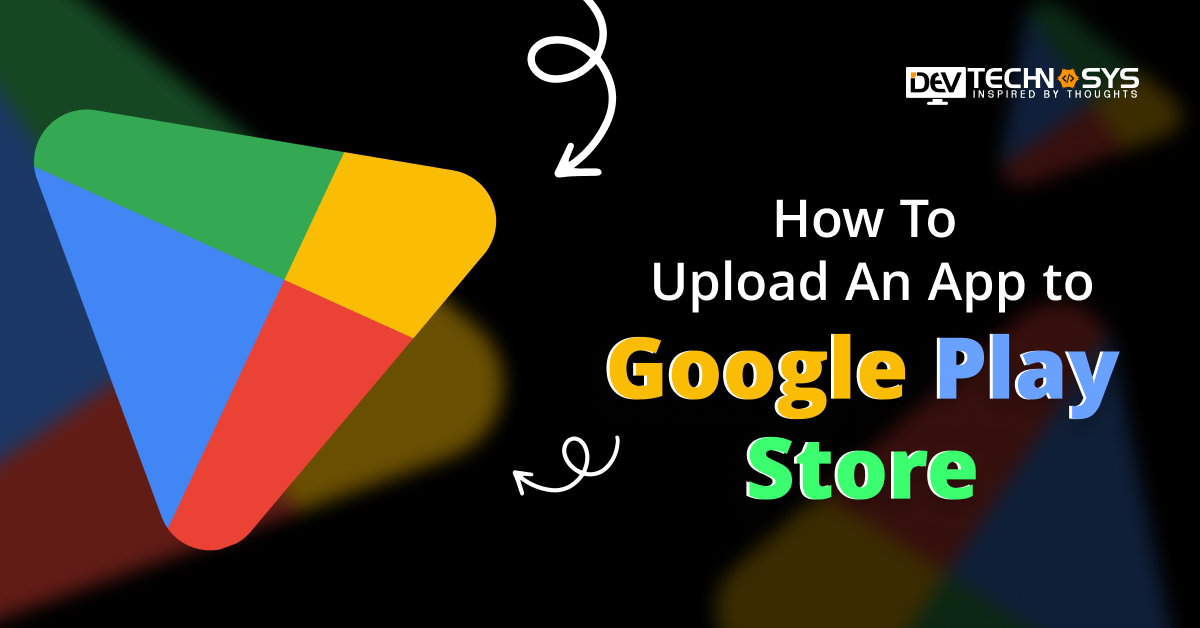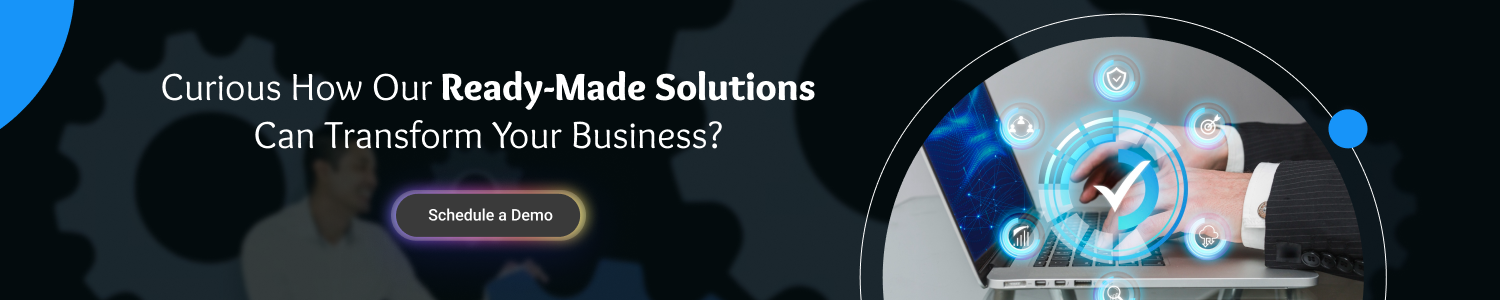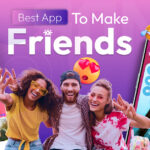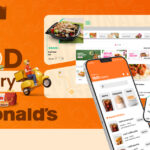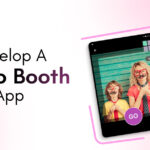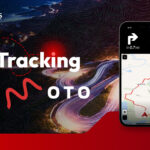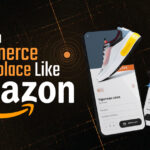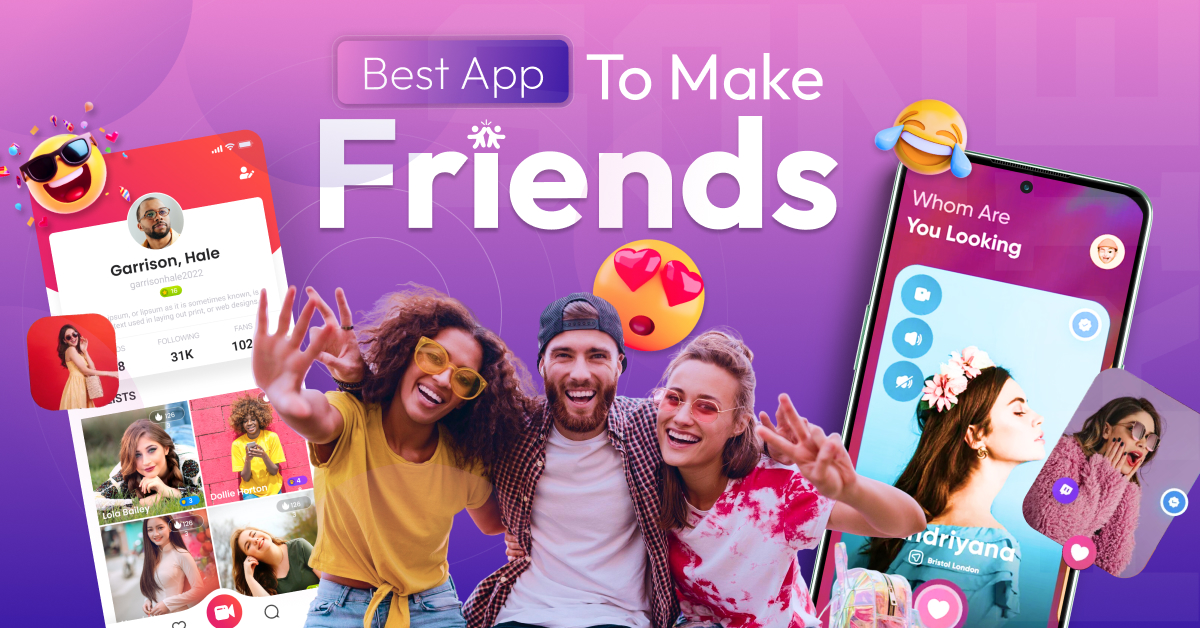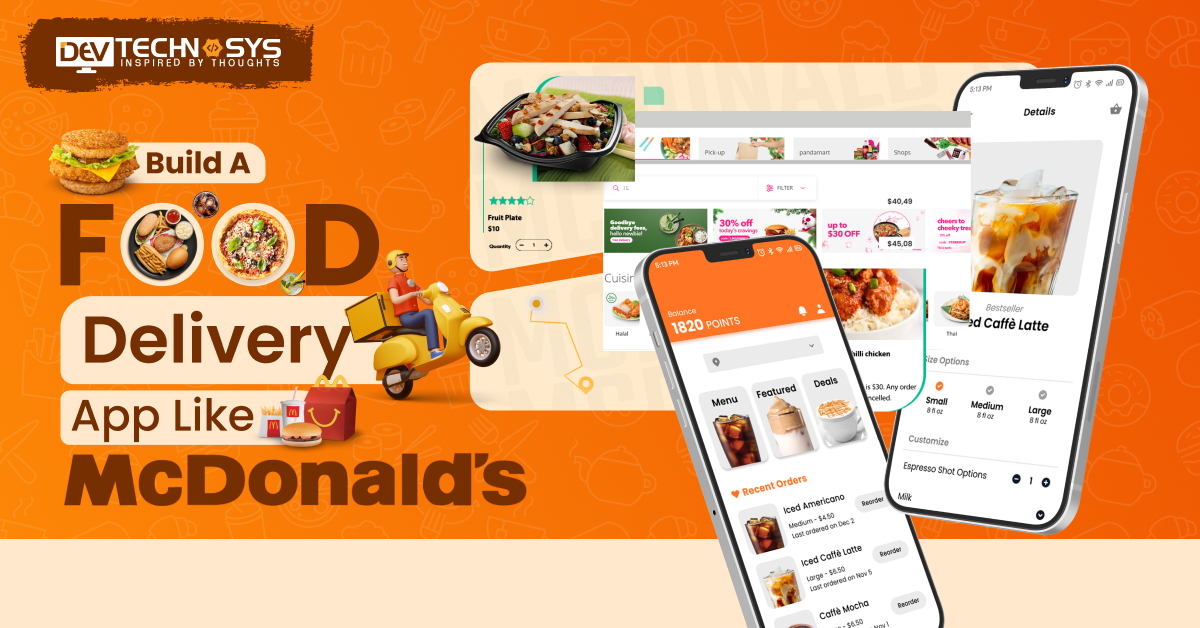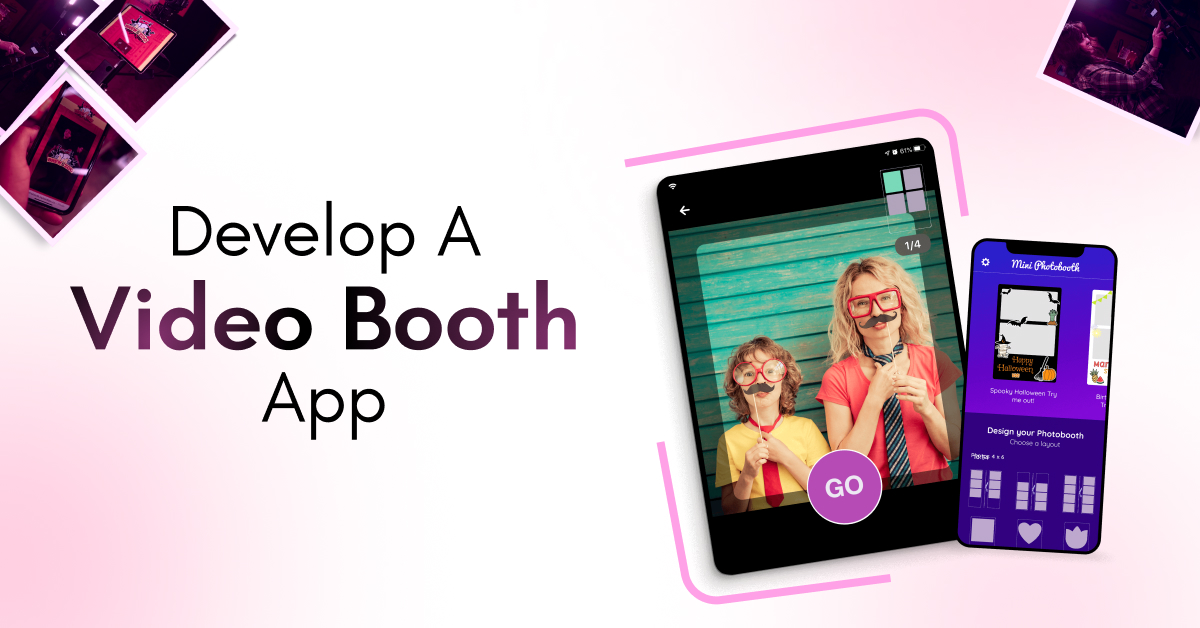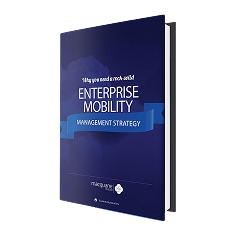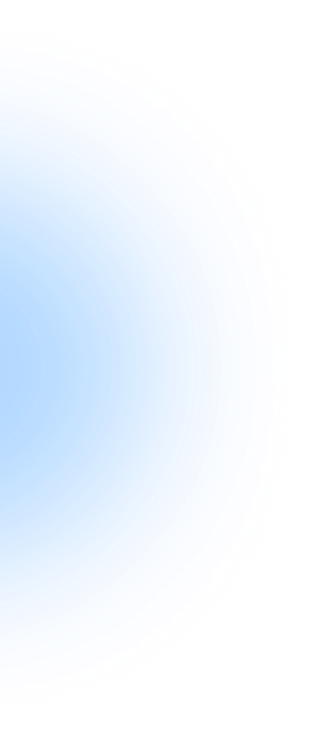Do you have a brilliant app idea but don’t know how to get it to billions of Android users? You can turn your dream into reality by posting your application on the Google Play Store. Google Play Store is a popular and dominant means of getting your mobile app into the hands of users, boasting higher numbers than the about 90,000 apps in June 2022. As these stats indicate, submitting an Android app to the Play Store is a no-brainer.
But how to publish an app on Google Play? It can also be daunting, but you can successfully publish the app on Play Store 2025 with proper guidance. We have covered the end-to-end process of how to upload an app to Google Play Store. Let’s dive into the Google Play app publishing checklist without further ado.
Why Publish Your App on Google Play Store?
According to a top Android app developer, if you decide to upload app to Google Play Store, you can reap various benefits, including:
- Reach a global audience through active Android devices globally.
- You will gain credibility and trust when Google Play Store lists your app.
- Monetization opportunities, such as in-app purchases, subscriptions, and ads, are available.
- Integration with Google Services to improve your app’s appeal and performance, increasing users’ value.
Steps to Upload an App To Google Play Store
Here are the steps to successfully launch your app on Google Play Store:
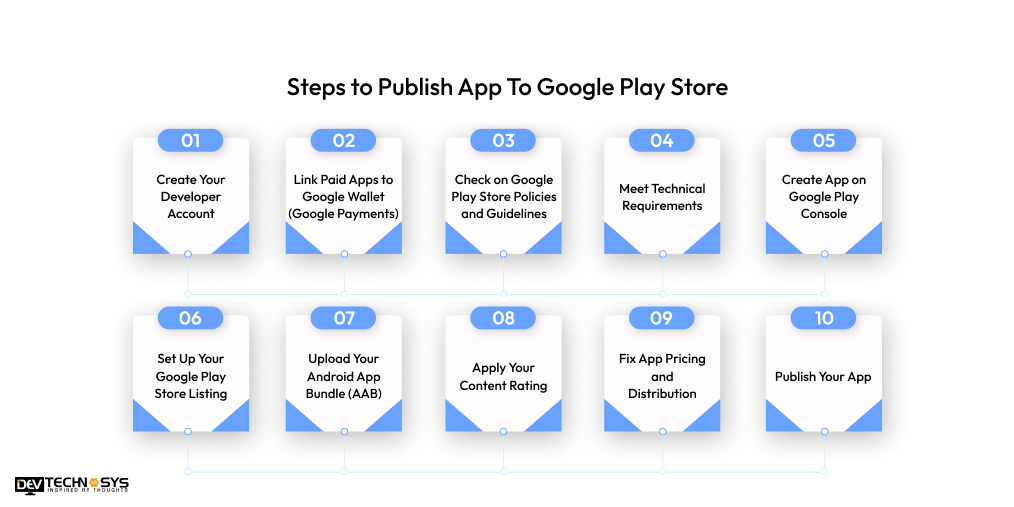
1. Create Your Developer Account:
The first step in this Play Store app upload guide is to create your developer account. It is necessary to have a developer account on the Google Play Store to upload your Android app.
For your developer account, Google Play Console serves as a central dashboard where you can submit Google Play Store apps.
Now, let’s examine the Play Store app approval time and cost. Users must pay a one-time $25.00 fee to create an account, but submitting an Android app to the Play Store is free afterward.
Complete all the formalities, including mentioning your country, name, and other data. After providing all the essential details, you must wait 48 hours for Google to approve your application.
2. Link Paid Apps to Google Wallet (Google Payments):
To upload app to Google Play Store, users have to link paid applications to Google Wallet:
- Your Google Play Console developer account will automatically be linked to a merchant account. This merchant account allows you to manage your app’s sales.
- Follow the Google Play Console prompts to link your developer account to your Google Payments profile. You can also watch the Google Play Console tutorial to better understand this step.
- Provide business and financial information, ensuring compliance with Google’s payment policies and local tax regulations.
you need to follow this step only if your app supports in-app purchases; otherwise, skip this step.
3. Check on Google Play Store Policies and Guidelines:
Another requirement for uploading an app to the Play Store is to ensure your app follows the Play Store guidelines. Review the latest Google Play Store Developer Program Policies and the Developer Distribution Agreement.
Pay close attention to content, privacy, security, and monetization guidelines, ensuring your app complies with all requirements for distribution in India and other target regions.
According to recent Play Store policy changes for developers, Google now mandates targeting Android 13+ and using Android App Bundles for all new apps. Stricter rules are made for sensitive permissions and ad disclosures, and subscription transparency is ensured.
Read and understand the regulation policies regarding data safety, user data handling, and any specific range restrictions that might apply to your app type in your region.
4. Meet Technical Requirements:
Before you Upload app to Google Play Store, check whether or not a few crucial things are in order. Here are things to look out for:
- Ensure your app meets Google Play’s technical specifications, including the target Android API level, supported devices, and the Android App Bundle (AAB) format requirement for new apps.
- Test your app on multiple devices, various screen sizes, and Android versions typically used in your region to check its responsiveness and stability.
5. Create App on Google Play Console:
Begin this step as soon as your app is set for upload. The below steps display how to use Google Play Console to release an app:
- Open Google Play Console and click the “Create app” button to upload app to Google Play Store.
- Enter the app’s default language (consider your regional languages if your app targets a specific regional audience).
- Provide a title for your app (this will be visible on the Play Store).
- Choose whether your app is an app or a game.
- Indicate whether your app is free or paid.
- Review and accept the Developer Program Policies again for this specific application.
6. Set Up Your Google Play Store Listing:
These details will appear to your customers, so it’s essential to consult with your branding team. Once you click “Create App,” Google Console takes you to a consolidated dashboard, where you must enter all the necessary details to set up your app.
- Store listing: Write a compelling short description (80 characters) and a long description (4000 characters) highlighting your app’s key features and benefits, considering keywords that users might search for.
- Upload high-quality app icons, feature graphics, and screenshots/videos showcasing your app’s functionality and user interface. Ensure these assets meet Google Play’s size and format requirements.
- Categorize your app appropriately to help users find it on the Play Store.
- Provide contact details (email, website, phone number if applicable).
- Pricing & Distribution: You’ll configure this later.
7. Upload Your Android App Bundle (AAB):
- In your app’s dashboard’s “Release” section, navigate to “Production.”
- Create a new release.
- Ensure compliance with the instructions for uploading your signed AAB file. This format is highly recommended for uploading the app to the Google Play Store, as it entails optimized app delivery to users.
- To ensure successful Android app deployment, provide release notes describing the shifts in this version of your app, especially if it’s the initial release.
8. Apply Your Content Rating:
Answering the content rating questionnaire honestly and accurately can help you navigate the “policy” section and “app content.” Based on the basics of this questionnaire result, your application’s age rating on Google Play Store will be determined.
This is crucial for ensuring local regulatory law compliance and discoverability, which deals with content suitability for different age groups.
9. Fix App Pricing and Distribution:
- Go to the “Store presence” section and then “Pricing & distribution.”
- Pricing: If your app is paid, set the price, considering your region’s market’s price sensitivity. You can also configure in-app purchases here.
- Distribution: Select the countries and regions where you want your app to be available.
- Ensure your region is selected if you want to reach users across the country. You can also manage opt-in programs like Managed Google Play for enterprise users.
10. Publish Your App:
Once you have completed all the previous steps and all sections in the Google Play Console show a green checkmark, you can proceed to upload app to Google Play Store.
- Go to the “Release” overview in the “Release” section.
- Click the “Go live” button (or a similar button indicating publication readiness).
- Confirm that you want to publish your app. Now, your app release process on Play Store is complete.
What to do After Play Store Submission?
After Google Play Store app submission, you need to:
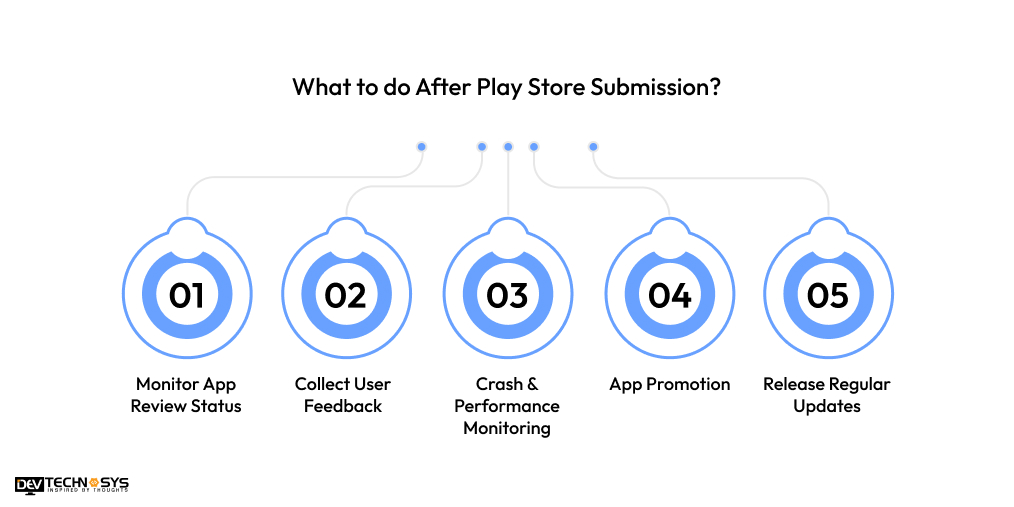
1. Monitor App Review Status
After submitting your app, monitor the review process in the Google Play Console, which typically takes 1 to 7 days. Upon detecting any issue, Google will email you with the reason and resolution steps. Ensure your app complies with content policies and privacy guidelines and doesn’t violate IP rights.
2. Collect User Feedback
Collect user feedback and ratings. Respond promptly to this feedback and categorize it into bugs, suggestions, and criticisms. Perform surveys or use in-app feedback tools to get valuable, data-driven insights.
3. Crash & Performance Monitoring
You can scan real-time issues by using analytical tools like Firebase Crashlytics and Sentry. These advanced tools can detect parts that need alterations. It shows where users are encountering crashes or experiencing long load times.
4. App Promotion
Depending solely on organic growth won’t work. To ensure the success of your app, run targeted ad campaigns on platforms like Facebook or YouTube or through Google Ads. Collaborate with influencers or communities in your niche.
5. Release Regular Updates
It is ideal to plan a consistent update schedule weekly or bi-weekly for early-stage apps. Provide app updates that fix any security loopholes, including bug fixes, UI refinements, or introduce new features. Announce updates by sending notifications or release notes.
How to Get Your App Featured On Google Play Store
To upload app to Google Play Store, focus on high-quality design, smooth user experience, and firm performance. Follow Google’s app quality guidelines, optimize your Play Store listing with great visuals and keywords, and maintain high user ratings.
Regular updates, quick bug fixes, and engaging features improve your chances of getting featured. Engage more users by promoting your app through marketing. the changes of your app getting featured will increase with the number of downloads and positive reviews of your app.
Conclusion
The above facts and information discuss the Google Play Store publishing process for beginners. We hope this blog clarifies any doubts you might have. Through this blog, we offer insights to better understand how to successfully publish an app to the Google Play Store and navigate the Play Store requirements confidently. Stay tuned for more informative updates.
FAQs
1. How Much Does It Cost To Publish An App On Google Play Store?
To upload app to Google Play Store you must create a Google Play Developer account, which requires a one-time payment of USD 25. This fee gives you lifetime access to publish and manage apps on the Play Store.
2. How Long Does It Take For Google To Approve My App?
The approval process typically takes 24 hours to 7 days. However, new developer accounts or apps with sensitive content might face additional scrutiny, extending the review timeline.
3. What File Format Should I Use To upload app to Google Play Store?
Google now mandates that all new apps be submitted to the. The AAB (Android App Bundle) format is more optimized for delivery and performance than the older APK format.
4. Can I Update My App After Publishing It On the Play Store?
You can push updates anytime by uploading a new version to the Play Console. Each update undergoes a review process, though it’s often quicker than the initial review.
5. Do I Need A Privacy Policy For My App?
Suppose your app accesses user data, camera, microphone, location, or other sensitive permissions. In that case, Google requires you to provide a valid Privacy Policy URL in your app listing and within the app if needed.