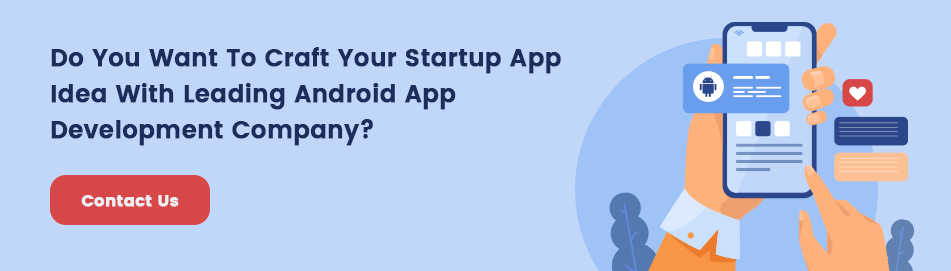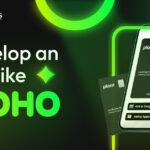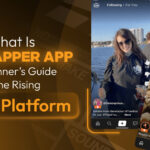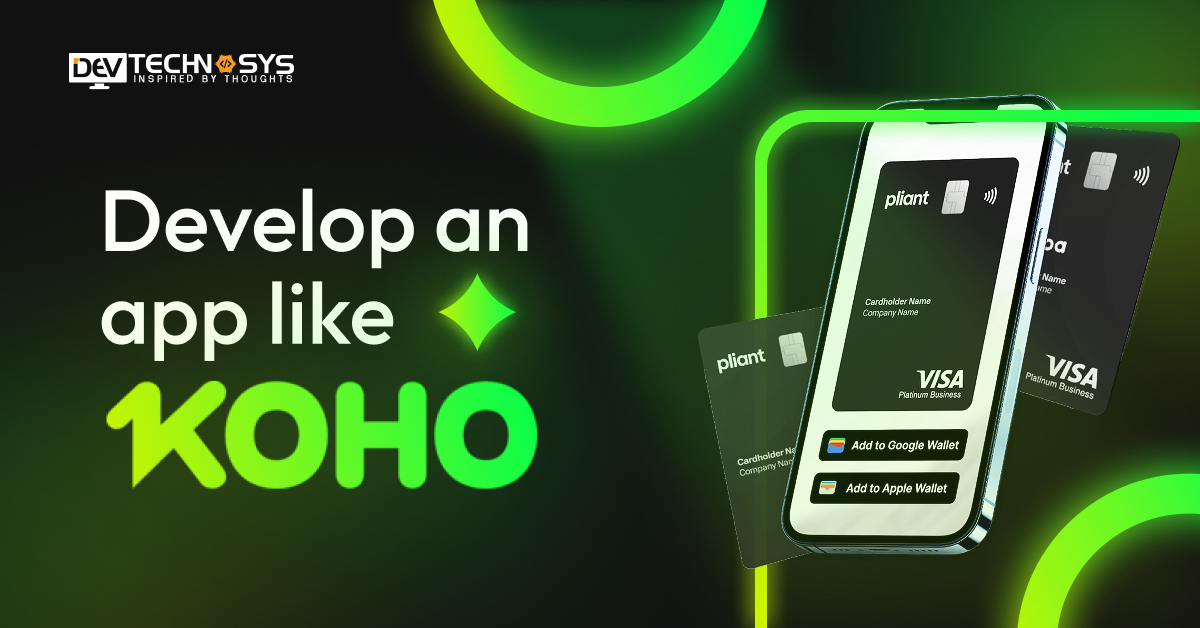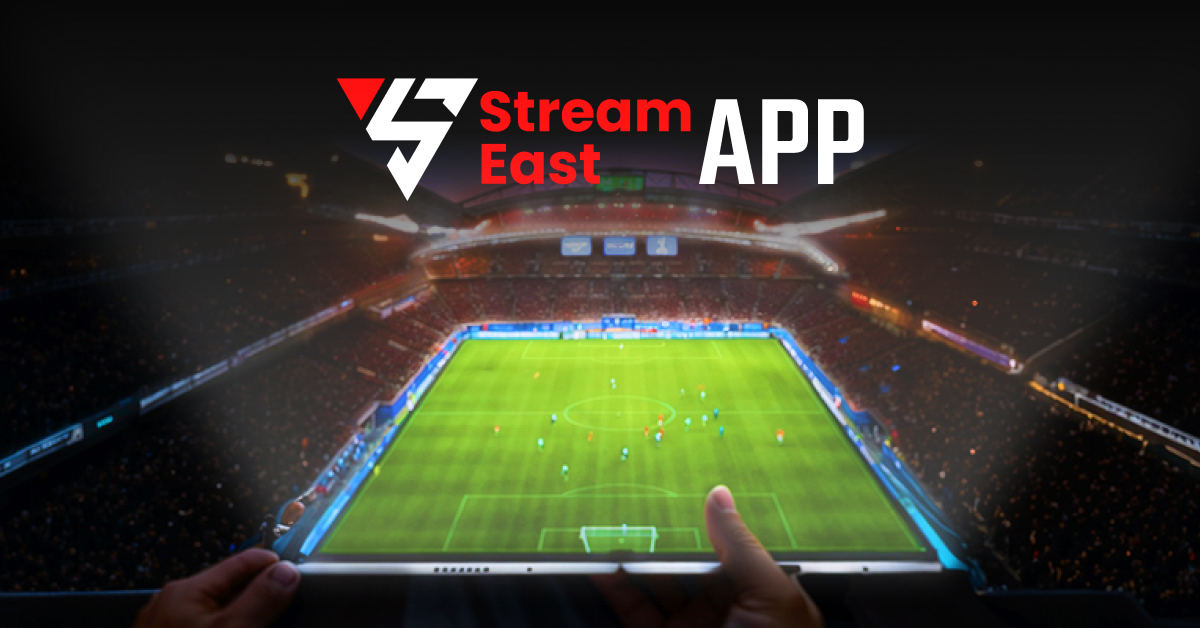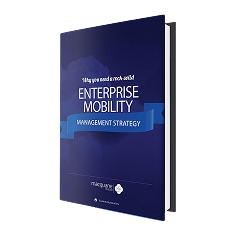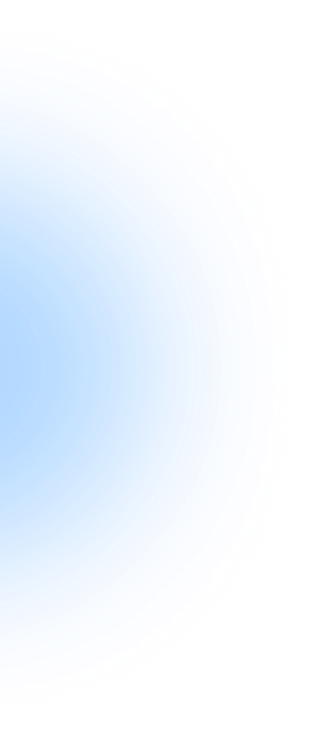Nowadays, people find shortcut ways to access services instantly and always want to take quick action instead of a long-running process. Here, we introduce a quick and fast gadget that helps Android users to use the activities in quick action. “Widget” is a small gadget allowing users to access services or functionalities from the home screen, such as music controls, weather reports, upcoming events, and messages. It can reduce the time of users when opening an app and accessing the service; it enables users to perform all the actions on the mobile devices’s home screen.
Android widgets can increase the user’s engagement time by providing them with live updates, and it can enhance the user experience.
In this blog, we will explore how to build Android widget in 2025, and we explain every stage of building a widget.
Let’s build now!
What Is an Android Widget?
Android widgets are small, interactive components that display on an Android device’s home screen. It allows users to quickly access vital information or functionality without having to launch the whole app. Widgets can show real-time data such as weather, news, or calendar events and allow users to interact with them directly, such as by changing settings or launching specific app features. They improve the user experience by providing convenience and saving time.
- Allows user interactions directly from the home screen.
- Efficient and consumes minimal system resources.
- Displays live data such as weather or news.
Use Cases of Android Widgets
Android widgets are versatile and can serve various purposes. Here are some common Android widget example with code:
1. Weather Updates
Weather widgets are one of the most common types, providing real-time weather conditions, forecasts, and alerts directly on the home screen. This allows users to quickly glance at the weather without opening the app.
2. Clock and Alarm Widgets
Clock widgets display time, date, and even additional information like alarms or timers. Users can view and set their alarms or check the time at a glance.
3. News and RSS Feeds
News apps use widgets to display the latest headlines or articles. They provide users with a quick way to stay informed without launching the app, improving engagement with real-time news updates.
4. Calendar and To-Do Lists
Calendar widgets show upcoming events, appointments, or reminders. Users can see their schedule at a glance, enhancing productivity and helping them stay organized without opening the calendar app.
5. Social Media Feeds
Social media apps often include widgets that show recent posts, notifications, or messages. This allows users to stay up-to-date with their social interactions without constantly opening social media apps.
6. Fitness and Health Tracking
Fitness apps often use widgets to display daily step counts, calories burned, or workout progress, giving users a quick overview of their health without opening the app.
7. Music and Media Control
Media player widgets let users control playback (play, pause, skip) without opening the music app, providing a seamless music experience.
Why Build Android Widgets?
Building Android widgets may be quite useful for both app developers and consumers. Here are some main reasons why mobile app development basics for businesses should consider including widgets in their Android apps:
- Increase user engagement
- Increased app visibility
- Convenience and Time-Saving
- Increase user retention
- Personalization and customization
1. Increase user engagement
Android widgets allow users to quickly access critical functions or information right from their home screen. Widgets keep users engaged by providing rapid updates such as weather predictions, news headlines, and fitness data without forcing them to launch the app.
This level of convenience promotes frequent interactions, resulting in higher engagement and a better overall user experience. Quick, real-time access to app content can increase the likelihood that consumers will use the app on a frequent basis.
2. Increased app visibility
Widgets let your app stay visible and accessible on users’ home screens. Unlike app icons, which might be buried in app drawers or folders, widgets are always visible and can include critical, real-time data. This visibility enhances the possibility of consumers interacting with your app, even if they do not fully launch it. Users are reminded of the app’s presence, which might encourage continued interaction and retention.
3. Convenience and Time-Saving
Widgets provide quick access to information without opening the app. Users may check the weather, browse calendar events, and control media playback without having to run an app. This functionality saves time by providing quick access to critical functionalities from the home screen, making the app more convenient and user-friendly.
4. Increase user retention
Widgets keep users interested by giving continual updates or live data straight on the home screen, encouraging them to return to the app frequently. For example, news or fitness apps with real-time widget updates give users a reason to keep checking in.
This can dramatically increase user retention because users are less likely to forget or abandon the app. Integrating these advanced widgets can lead the way to increasing the mobile app development cost.
5. Personalization and customization
Android widgets enable a high level of customization. Users can resize widgets, adjust settings, and select what data is displayed. Offering these customization choices allows users to tailor their home screens according to their tastes, increasing the app’s relevance and usefulness. This also increases the connection between users and your software, resulting in higher pleasure.
Prerequisites for Building Android Widgets
Before diving into the Android widget development tutorial, it’s essential to have the right tools, languages, and understanding of Android’s layout system. Here’s we provide the Android widget development guide:
1. Android Studio Setup
Android Studio is the official Integrated Development Environment (IDE) for Android app development, including widgets. To get started:
Installation: Download and install Android Studio from the official website. It supports Windows, macOS, and Linux.
SDK: During installation, the Android Software Development Kit (SDK) is installed, which provides the necessary tools to develop Android apps and widgets.
Project Setup: Once installed, create Android home screen widget in Android Studio. You can choose templates like a basic Activity or a widget-specific template for faster development.
2. Knowledge of Java or Kotlin
You must be proficient in Java or Kotlin, as these are the primary programming languages for Android application development. While Java is traditional, Kotlin is the preferred language due to its conciseness, ease of use, and modern syntax. You should understand how to work with Android APIs, such as those used for widgets.
3. Basic Understanding of Android Layouts and UI Components
Understanding layouts like LinearLayout or RelativeLayout is essential since widgets are built using these to display elements. You also need to be familiar with UI components like TextView, Button, and ImageView to display text, interact with users, or show images in the widget. According to the mobile app design services provider, these elements help design efficient widgets that fit various screen sizes.
How To Build Android Widget?
An Android widget is a user interface (UI) component that may be added to an Android device’s home screen. Widgets let users to engage with your app without having to fully open it, making it a simple and fast way to access certain information or tasks. Here’s a step-by-step approach on making an Android widget:
Step 1: Create a New Android Project
Open Android Studio and create a new project.
Select the Empty Activity template.
Set your app’s name, package name, and other settings according to your preferences.
Step 2: Add the Widget to Your Project
In Android, widgets are implemented using the AppWidgetProvider class, which handles widget updates and interactions.
- Create a New App Widget
Right-click on the src folder and select New → Widget → App Widget.
Name your widget (e.g., MyWidget) and choose the layout for the widget (e.g., a simple text or image).
Android Studio will create a few essential files:
MyWidget.java or MyWidget.kt: The class that extends AppWidgetProvider.
widget_layout.xml: The layout for your widget.
AndroidManifest.xml: The widget registration in the app’s manifest.
- Register the Widget in the Manifest
You need to declare the widget in the AndroidManifest.xml to make Android aware of it. This is done by adding an <appwidget-provider> element inside the <application> tag:
<application
…>
<receiver android:name=”.MyWidgetProvider”>
<intent-filter>
<action android:name=”android.appwidget.action.APPWIDGET_UPDATE” />
</intent-filter>
<meta-data
android:name=”android.appwidget.provider”
android:resource=”@xml/my_widget_info” />
</receiver>
</application>
Step 3: Define the Widget Layout
The widget’s layout is defined in the res/layout/widget_layout.xml file, where you can specify the UI components of your widget (e.g., TextView, ImageView, Button).
Here’s an example layout for a simple widget with a TextView and Button:
<?xml version=”1.0″ encoding=”utf-8″?>
<LinearLayout xmlns:android=”http://schemas.android.com/apk/res/android”
android:layout_width=”wrap_content”
android:layout_height=”wrap_content”
android:orientation=”vertical”>
<TextView
android:id=”@+id/widget_text”
android:layout_width=”wrap_content”
android:layout_height=”wrap_content”
android:text=”Hello Widget”
android:textSize=”18sp”
android:padding=”10dp”/>
<Button
android:id=”@+id/widget_button”
android:layout_width=”wrap_content”
android:layout_height=”wrap_content”
android:text=”Click Me”
android:padding=”5dp”/>
</LinearLayout>
Step 4: Set Up the AppWidgetProvider
The AppWidgetProvider class manages the lifecycle of the widget. It listens for actions like widget updates or user interactions.
- Create the AppWidgetProvider Class
In this class, you’ll override key methods like onUpdate(), onEnabled(), and onDisabled(). Here’s an example of the class:
public class MyWidgetProvider extends AppWidgetProvider {
@Override
public void onUpdate(Context context, AppWidgetManager appWidgetManager, int[] appWidgetIds) {
super.onUpdate(context, appWidgetManager, appWidgetIds);
for (int appWidgetId : appWidgetIds) {
// Update the widget’s UI
RemoteViews views = new RemoteViews(context.getPackageName(), R.layout.widget_layout);
// Set up an onClick event for the button
Intent intent = new Intent(context, MainActivity.class);
PendingIntent pendingIntent = PendingIntent.getActivity(context, 0, intent, PendingIntent.FLAG_UPDATE_CURRENT);
views.setOnClickPendingIntent(R.id.widget_button, pendingIntent);
// Update the widget
appWidgetManager.updateAppWidget(appWidgetId, views);
}
}
@Override
public void onEnabled(Context context) {
// Called when the widget is first added to the home screen
}
@Override
public void onDisabled(Context context) {
// Called when the widget is removed from the home screen
}
}
- Set the Widget Information
The widget’s configuration is stored in an XML file under res/xml/my_widget_info.xml. This file defines the update interval, size, and other widget properties.
<?xml version=”1.0″ encoding=”utf-8″?>
<appwidget-provider
xmlns:android=”http://schemas.android.com/apk/res/android”
android:widgetCategory=”home_screen”
android:updatePeriodMillis=”30000″
android:initialLayout=”@layout/widget_layout”
android:minWidth=”200dp”
android:minHeight=”100dp”/>
Step 5: Handle User Interaction
In the example above, we set up a PendingIntent for the button to open the main activity when clicked. This can be customized to trigger other actions like updating the widget content or performing background tasks.
Step 6: Test Your Widget
- Deploy the app to a device or emulator.
- Go to the home screen, long-press on a blank area, and select Widgets.
- Find your widget in the list and drag it to the home screen.
- Test the widget by interacting with it.
Step 7: Handling Widget Updates
You may need to update the widget’s content periodically. You can use AlarmManager or JobScheduler to schedule widget updates at regular intervals. For instance, to update every 30 minutes, use the onUpdate() method.
Conclusion
In this blog, we explored how to build Android widget and why it is beneficial for users and businesses. We also offered the use cases in which the widgets work, and we hope that you have understood the widget-building process. These Adove development steps allow developers to create a Android widget with unique features, which can enhance the user experience and increase user engagement.
You can hire mobile application developers to develop a Android widget to make more advancements and increase customer engagement.
Frequently Asked Questions
1. Can I Create My Own Widgets?
Yes, you can make your own widgets utilizing a variety of platforms and computer languages such as HTML, JavaScript, and Python. React and Flutter, for example, allow you to create customizable widgets for your apps.
2. What Are The Key Components of An Android Widget?
- AppWidgetProvider: Handles widget updates and user interactions.
- AppWidgetProviderInfo: Defines metadata for the widget.
- RemoteViews: Specifies the widget’s layout.
- Broadcast Receivers: Handle actions like updating or resizing the widget.
3. Can I Add Animations To My Android Widget?
While Android widgets have limited support for animations, you can create them by refreshing the widget at regular intervals or using simple transitions. Complex animations are not supported owing to performance limitations.
4. Can Android Have Custom Widgets?
Yes, Android allows you to create custom widgets. You can design unique layouts, define functionality, and add interactivity using AppWidgetProvider, XML layouts, and RemoteViews to provide personalized home screen features for users.
5. How Do I Publish My Android Widget?
Before publishing your Android widget, make sure it’s fully functional in your app. Then, create a signed APK or AAB to get the software ready for release. Finally, upload it to the Google Play Store through the Play Console.